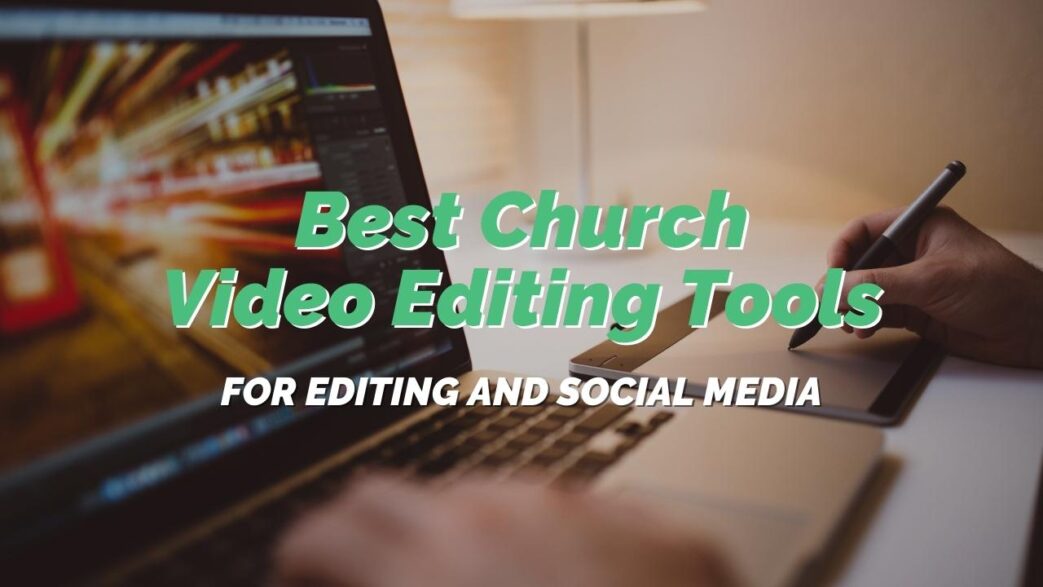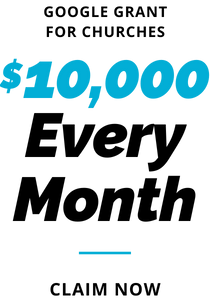The use of video content is increasing across the internet, which means you need the best church video tools out there! Cisco forecasted that video viewing would be responsible for 81% of consumer Internet traffic in 2021, so it’s more important than ever for churches to create quality video content for their website and social media.
Not only does video content help you reach a larger audience, but it can also be used to promote church resources and events or live stream church services.
This blog post will discuss some of the best editing software and social media video tools available to help churches create better video content, including apps for social video editing and social live streaming.
Estimated reading time: 1 minute
Table of contents
Top 9 Best Church Video Editing Tools

Churches produce videos outside of sermon content for many reasons. These videos could be weekend service announcements, event promos, or ministry info. Videos can also be used as teaching, training, and equipping resources to be shared via the website, email, or social media.
So when it comes to general video editing, software programs have a wide range of features and pricing.
We assume you know about the basic video editing options like iMovie and Windows Movie Maker. If not, check those out too! In this post, we will talk about four free options and four paid options that are known to meet the mark.
DaVinci Resolve
DaVinci Resolve is a cutting-edge video editing software that offers a wide range of features for users to explore. It includes editing, color correction, motion graphics, visual effects, and audio post-production.
In addition, DaVinci Resolve utilizes cloud-based workflows and project libraries for remote collaboration. The software offers users the ability to color correct and grade their videos and includes a powerful audio mixer, allowing users to create professional soundtracks for their videos.
Finally, DaVinci Resolve supports a wide range of formats, making it one of the most versatile video editing software programs on the market.
This is a comprehensive video software program. Hence, it will have a much steeper learning curve than other free software programs. But if you’re patient and willing to put in the time to learn, DaVinci Resolve is an excellent video editing software program.
Lightworks
No matter what level of video editing experience you have, Lightworks is a great choice. It’s packed with features and is supported by a large community of online users.
Timesavers include proxy workflows with optimized proxy files from HD, 4K, and 8K media, background processing, instant autosave, and storyboard bins so you can pre-edit directly.
In fact, the software is so popular that it’s been used to edit major Hollywood films like The Social Network and King Kong. So whether you’re just getting started with video editing or a seasoned pro, Lightworks is worth checking out.
There’s a free plan, or you can upgrade to Lightworks Create or Lightworks Pro for additional features and support.
InVideo
With the help of InVideo, an online video editing tool, you can produce videos up to 10 minutes long with a professional appearance that is compatible with Facebook, Twitter, Instagram, and Youtube.
Depending on the type of video you need to generate, you may, for instance, utilize their pre-made Instagram story template or Facebook video ad template.
It also offers you the option to add filters, text animations, stickers, and access to a library of over a million images and video clips, saving you money on the cost of buying stock photos and video footage.
Additionally, you can quickly edit your videos using their inbuilt editor, which will save you even more time and money compared to utilizing other editing programs.
HitFilm Express

HitFilm Express from FXhome is available for both Mac and PC. The free editor is designed for beginners, film students, YouTubers, or creatives without a budget in mind. The software contains professional-grade VFX tools, professional editing tools, and more.
Although some users cite limited features and unappealing design as limitations, the program has overall positive feedback and ratings. You also can upgrade to HitFilm Pro, the paid version.
The team also offers stellar customer support, over 100 hours of free video training, masterclass courses, and a YouTube channel for additional learning.
VSDC Free Video Editor
If you’re looking for a free video editor that’s easy to use and packed with features, you should check out VSDC Free Video Editor. The software includes everything you need to create high-quality videos, including professional-grade tools for color correction and audio editing.
VSDC Free Video Editor is great for beginners looking to edit video and audio files. This is a good tool for simple cuts and merges, converting video file formats, converting audio file formats, extracting audio from video files, and grabbing tracks from compact audio discs.
One downside of VSDC Free Video Editor is that it has fewer features than some of the other video editing software programs on this list. But if you’re just getting started with video editing, then VSDC Free Video Editor may be a great choice for you.
Adobe Creative Cloud Express (formerly Adobe Spark)
Now we move on to some of the top paid options, starting with Adobe Creative Cloud Express, previously known as Adobe Spark. Adobe Creative Cloud Express is one of the top choices for users who want to create professional-looking videos.
The software includes all of the features you need to create high-quality videos, including color correction, audio editing, and support for various formats.
Adobe Creative Cloud Express is intuitive, and because it’s part of the Adobe Creative Cloud suite, you can have access to all of the other Adobe apps as well, which is a plus.
Although costly, you can also choose to get the Adobe Creative Cloud All Apps software package which contains 20+ apps. With this package, in addition to Adobe Express, you’d have access to programs like Animate, After Effects, and Premiere Pro, which we’ll discuss next.
Adobe Premiere Pro
Premiere Pro is one of the most preferred tools amount professionals. Adobe Premiere Pro is a widely used video editing software program for a good reason – it’s packed with features and is supported by a large community of online users.
The major drawback to Adobe PremierePro is probably the learning curve. If you’re just starting, you’ll need to invest time in learning and practicing with this robust software program. In addition, although it’s a plus that PremierePro integrates with other Adobe programs, those will also require additional training.
If you’re considering Adobe, the best step is to start with a free 7-day trial.
VideoStudio
Corel VideoStudio is a powerful video editing software with many features to help you create professional-looking videos. VideoStudio was ranked among PCMag’s Editor’s Choice and offers a free 30-day trial.
You can quickly edit video footage and add effects, transitions, and titles with its intuitive interface. The software also includes a library of royalty-free music and sound effects, making it easy to add audio to your videos. In addition, Corel Video Studio supports 4K video resolution so that you can create stunningly clear videos.
Following your 30-day free trial, you can choose from two packages: VideoStudio Pro or VideoStudio Ultimate. There are also frequent discounts and promotions for new sign-ups.
Wondershare Filmora
With its intuitive interface and simple controls, Filmora from Wondershare is a great video editing software for beginners. But don’t let its simplicity fool you – Filmora is also packed with powerful features that give you the freedom to create amazing videos.
Filmora provides a wide range of video editing tools, including crop, rotate, and trim. You can also add text, images, and transitions to your video with just a few clicks. Also, Filmora makes it easy to share your videos with friends and family – simply export your video to popular formats like MP4 or share it directly to social media sites like YouTube and Facebook.
Start with a free download of Wondershare Filmora, FilmoraPro, or FilmoraGo to see what works best for you.
Best Apps for Social Media Video Editing

From Reels to TikTok to YouTube (the second most powerful search engine on the planet), video content is taking over social media. Whether it’s sharing a message of hope or offering a glimpse into the day-to-day life of the church, video is a powerful tool that should be used to connect with church-goers.
Here are a few of the top video editing apps for your social media strategy.
- InShot: InShot is a popular video editing app with 1.5 million ratings and 4.9 stars. The app offers a wide range of features, including trim, crop, speed control, reverse, filters, and transitions. Also, you can also add text, stickers, and music. InShot also makes it easy to share your videos directly to social media sites.
- Wondershare Filmora X: ranked in the top ten free photo and video apps in the Apple store, Filmora X from Wondershare is an excellent option for social media video editing. The app offers a wide range of professional-level features, including a green screen, split-screen, picture-in-picture, etc. You can also add royalty-free music or record a voiceover.
- Canva Pro: Canva Pro is known for creating graphics, but is also a great option for creating social media videos, especially if you’re looking for something quick and easy. With over 60,000 templates, you can create a professional-looking video in minutes. You can also add music, photos, and graphics with just a few clicks. Canva Pro offers a free trial, so you can try before you buy. Check out more details about the free Canva Video Editor.
- Promo: Promo is a popular choice for businesses and individuals alike. The app offers a wide range of templates to create a professional-looking video in minutes. You can also add music, photos, and text to your video. It also allows you to use unlimited media from iStock and Getty Images.
Best Church Video Tools to Go Live on Social Media

You can live stream videos in real-time through Facebook Live, YouTube Live, Instagram Live, and more. These platforms allow you to take your church service or event and make it accessible to anyone, anywhere.
There are some advantages to going live versus pre-recording a video. For one, you save time on editing and post-production. You can also create a more personal connection with your audience by taking questions and interacting with them in real-time.
Finally, people don’t have an expectation of polished perfection in a live video. If there are some goofs, that’s okay! It just shows the human side and makes the church seem relatable and approachable.
What Tools Do I Need to Go Live?
If you want to go live on social media, it’s pretty simple, but there are a few things you’ll need:
- A camera: You can use your smartphone, webcam, tablet, or laptop.
- An external microphone: This will help you capture clear audio.
- A tripod: A tripod will stabilize your camera and prevent shaky footage.
In addition, although spontaneity may be your goal, you should do a little bit of planning ahead. This includes inviting people to your live stream so you’ll have someone to interact with. Also, create at least a general outline so you can deliver focused, quality content and not just ramble.
Social Live Stream Third-Party Apps
You can go live directly through your major social media platform of choice. This option is available everywhere now – Facebook, Instagram, YouTube, TikTok, Twitch, and even LinkedIn and Twitter.
But what if you want to stream to multiple platforms simultaneously? There are a few third-party apps that can help you:
- Streamyard: You can bring up to six guests into a ‘Studio Room’ and stream directly to YouTube, Facebook, or LinkedIn. There’s also a ‘Broadcast Room’ option to go live on Twitch, Twitter, or work with a custom RTMP link.
- Restream: Restream is similar to Streamyard in that it allows you to live stream to multiple platforms simultaneously. It’s a bit more complex and includes features like one-screen live chat, scheduled streams, and more.
- OBS Studio: OBS Studio is a free and open-source software for live streaming and video recording. It’s popular among gamers and a bit more technical, but it can be used for church live streams.
- OneStream: OneStream is another live streaming software popular among gamers and known for its low-latency streams, which is important if you’re doing anything with interactivity (like gaming). You can schedule videos or go live on over 40 social platforms at once.
Video Editing Tips and Tricks

And there you have it! Tons of different tools and software to help you edit your church videos. Before we close out, we wanted to provide you with a bonus section on video editing tips and tricks. These are techniques that will elevate your editing to the next level.
Keep in mind that all of these are completely optional. Not everything we discuss here should be used for every video. Just use what works best for you when you create videos, and play around! Ready to learn more?
Let’s jump in.
Basic Tips for Editing Videos
Here are some basic tips you can start implementing today when it comes to your video editing. These can be applicable no matter what program you’re using.
Start with a Clear Plan
Before diving into the editing process, it’s important to have a clear plan. Know the purpose of your video and who your audience is. Whether you’re creating church videos, tutorials, or personal vlogs, having a solid plan helps guide your editing decisions.
Make a storyboard or a simple outline to visualize the flow of your video. This will save time and make the editing process smoother.
Organize Your Footage
Organization is key to efficient video editing. Start by creating folders for your raw footage, audio files, background music, and other assets. Label your clips clearly, so you can easily find what you need. Most video editing software allows you to create bins or libraries to keep everything sorted. This simple step will help you avoid frustration and make the process much more enjoyable.
Learn Keyboard Shortcuts
Keyboard shortcuts can significantly speed up the editing process. Instead of clicking through menus, you can quickly cut, paste, and navigate through your timeline using key combinations. Spend some time learning the shortcuts for your specific editing software.
For example, in Adobe Premiere Pro, pressing ‘C’ activates the razor tool, while ‘V’ switches back to the selection tool. Mastering these shortcuts can make your editing workflow much more efficient.
Enhancing Your Video with Effects

These next tips focus around using effects in editing software to upgrade your videos. Keep in mind that all of these are just suggestions, and may not work for every video you work on.
Use Transitions Sparingly
Transitions can add a professional touch to your videos, but overusing them can be distracting. Stick to simple transitions like cuts and fades for most of your edits. These keep the focus on your content rather than on flashy effects. For church videos or more serious content, a subtle crossfade can be more appropriate than a complex transition. Remember, less is often more when it comes to transitions.
Incorporate Background Music Wisely
Background music can greatly enhance the mood and tone of your video. Choose music that complements the theme and pace of your content. For church videos, you might want to use gentle, uplifting music that underscores the message.
Be mindful of the volume; the background music should support the video, not overpower it. Many editing programs allow you to adjust the audio levels easily. Make sure to balance the background music with any dialogue or voiceovers.
Experiment with Color Correction
Color correction can transform your video from good to great. Adjusting the colors can make your footage look more vibrant and professional. Most editing software includes basic color correction tools. Start by adjusting the brightness, contrast, and saturation. For more advanced edits, use color grading to create a specific look or mood. This can be especially effective in creating a cohesive style for your videos.
Final Touches for a Polished Video
These last tips and tricks are focused on the last bits you’ll do when editing a video. Don’t forget to always make sure you finish strong!
Add Titles and Graphics
Titles and graphics can provide important information and add a polished look to your video. Use them to introduce segments, display names, or highlight key points. Keep the design simple and consistent with the overall theme of your video. Many editing programs offer templates that you can customize. For church videos, you might include scripture references or sermon titles in an elegant font.
Check Your Audio Levels
Good audio is crucial for a professional video. Ensure that the dialogue is clear and at a comfortable volume. Use audio editing tools to remove background noise and balance the levels between different audio tracks. If you have multiple speakers, make sure their audio levels are consistent. Poor audio quality can detract from even the best-edited video, so take the time to get it right.
Review and Refine Your Edit
Once you’ve finished your initial edit, take a step back and review the entire video. Look for any mistakes, awkward transitions, or sections that can be improved. It can be helpful to get feedback from others as well. Make the necessary adjustments to refine your video.
This final review ensures that you are happy with the result and that your video is polished and ready to share.
Church Video Editing

There are lots of church video tools and software options out there. It can be overwhelming to figure out which one is the best for you. The most important thing is to start somewhere. Experiment with different platforms and see what works best for you and your church community.
We hope this article was helpful! From different editing software suggestions to tools for livestreaming and editing tips and tricks, our goal was to get your church videos from good to great! Let us know any other helpful editing tools in the comments below!